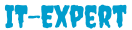Adding a Static Block to a CMS Page in Magento Ecommercer
Magento: Adding a Static Block to a CMS Page
1) Create a static block
Give the block a title, identifier, switch it to enabled and add some content. Once complete hit the ‘Save Block’ button
2) Reference the static block in a CMS page
Once the editor window has loaded just add this piece of code to your desired location:
1) Create a static block
Login to your Magento control panel and go to CMS > Static Blocks > Add New Block
Give the block a title, identifier, switch it to enabled and add some content. Once complete hit the ‘Save Block’ button
2) Reference the static block in a CMS page
This is the final step, go to CMS > Pages and either create a new page or add the block to a pre-existing one of your choosing.
Once the editor window has loaded just add this piece of code to your desired location:
– See more at: http://www.sjlwebdesign.co.uk/sjl-blog/index.php/web-design/magento/magento-adding-a-static-block-to-a-cms-page/#sthash.WEv9fvg4.dpuf1) Create a static block
Login to your Magento control panel and go to CMS > Static Blocks > Add New Block
Give the block a title, identifier, switch it to enabled and add some content. Once complete hit the ‘Save Block’ button
2) Reference the static block in a CMS page
This is the final step, go to CMS > Pages and either create a new page or add the block to a pre-existing one of your choosing.
Once the editor window has loaded just add this piece of code to your desired location: