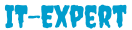How to delete the windows.old folder in windows 7
If you are tried installing windows 7 on your PC and it’s failed again and again due to various annoying reasons, you’ve probably come to realize that there is large Consume disk space being eaten up by a folder called Windows.old
Windows.old is automatically generated whenever you perform an fail installation of Windows 7 with a previous version of the OS already installed. It created this Windows.old folder in the root of the Windows partition and stores the previous operating system and data.
The only issue with this is that every time the install fails, another copy of the previous OS is copied into Windows.old
So if your Windows 7 install failed many times, that Windows.old folder can become very large very fast! On top of that, the folder is not automatically deleted once you are up and running with Windows 7, so you have to get rid of it yourself.
Note: Removing the Windows.old folder will result in your inability to be able to revert back to the previous OS installed. You will have to stick with Windows 7.
So how do you get rid of the folder?
Well, you have to use the Disk Cleanup utility! Here’s how to go about it
The first trick will describe how to delete the Windows.old folder. If you are in Windows 7, follow the second set of instructions.Click on Start, then All Programs–>Accessories–>System Tools, and then Disk Cleanup.

In the Disk Cleanup Options dialog, make sure to check the Files from all users on this computer box.
Then in the Disk Cleanup – Drive Selection dialog, click on the hard disk where the Windows.old folder is and clicks OK. The system will then scan the drive for unnecessary files.
Click on the Disk Cleanup tab and look for a checkbox that says Previous Windows installations. Check it and click OK. Then click Delete Files when prompted.
Again, open Disk Cleanup via the Start Menu and when the dialog pops up, choose the drive that has the .old files on it and clicks OK.
The system will perform a scan and another dialog will pop up with the selection. Now click on the button Cleanup system files at the bottom.

Now choose the drive again that has the .old files on it. The system will perform a second scan of files that need to be cleaned up.
Finally, a dialog will pop up with another set of checkboxes. Scroll down until you find one labeled Older versions of Windows and click OK.
That’s it! That should get rid of those space-hogging .old folders forever! If you have any problems plz comment me and subscribe my blog for further helps